If you have forgotten your ID, you can request to find your ID by following these steps.
1) Go to the 'Login' page and click the "Find ID" button.
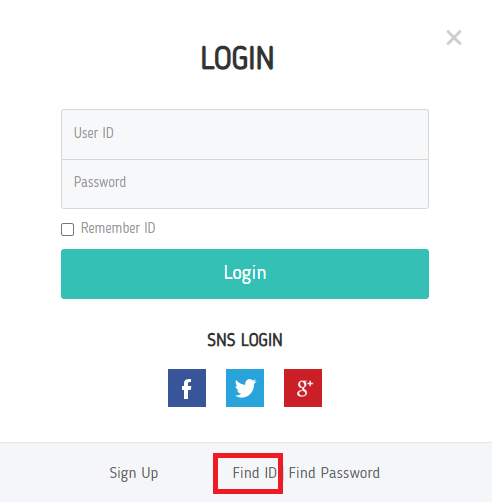
2) Enter your e-mail address. It should be the one you used when you made your account. Click ‘Search’ after you entered it. (*Please note that if you used your SNS account when signing up for the website, you can click one of SNS icons in the login page, not entering ID and password.)
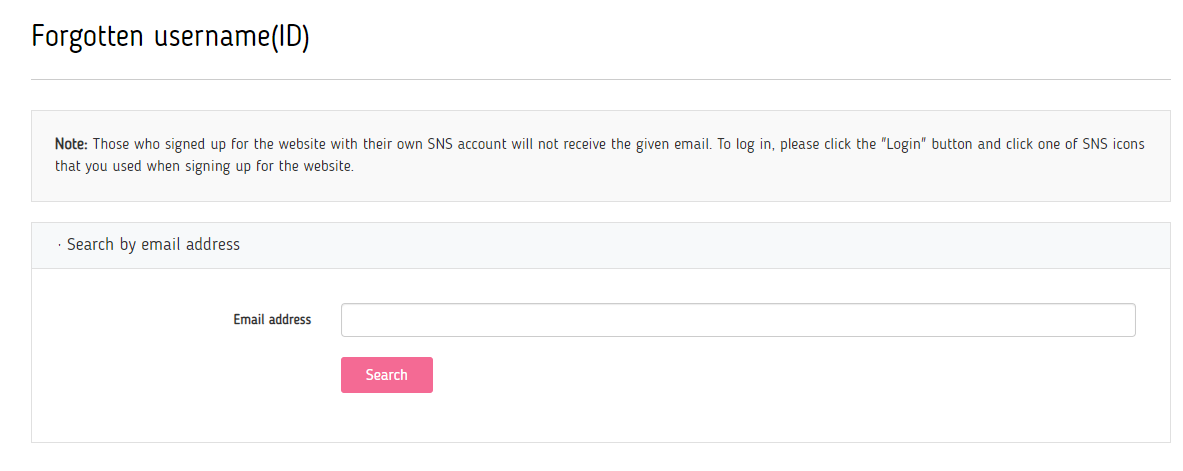
3) Wait until the loading ends. If the message below comes out, check your e-mail.

4) In your inbox, you will find the notification email of your ID information as shown below.
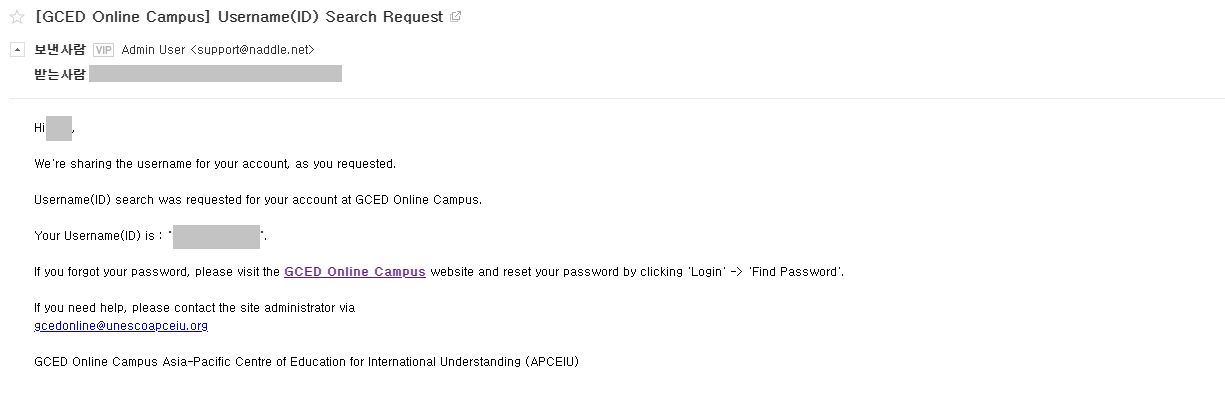
5) Go back to GCED Online Campus website, enter your log-in information and take the course.
B. Find Password
If you have forgotten your password, you can request to reset your password and set a new one by following these steps.
1) Go to the 'Find Password' page. You can find the button on the Login page.
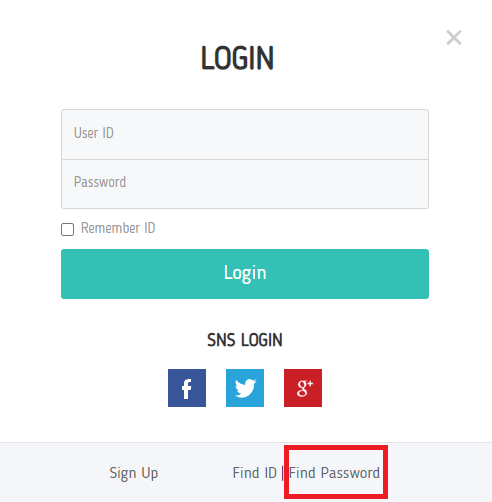
2) Enter username or e-mail address. It should be the one you used when you made your account. Click ‘Search’ after you entered it.
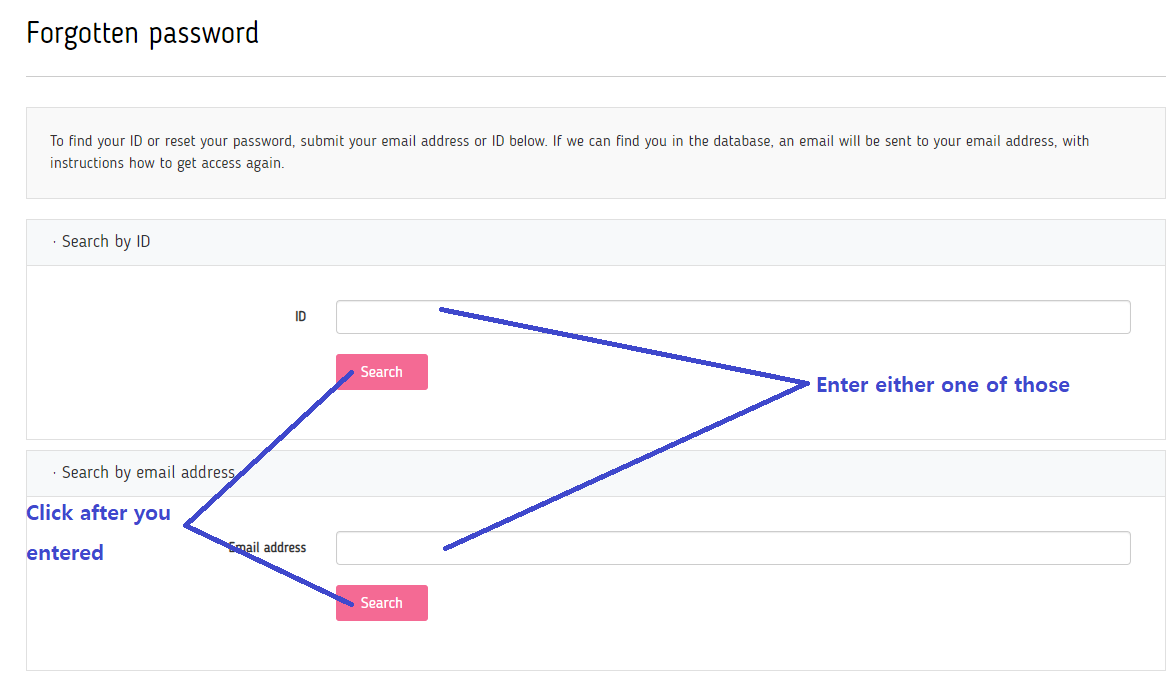
3) Wait until the loading ends. If the message below comes out, check your e-mail.
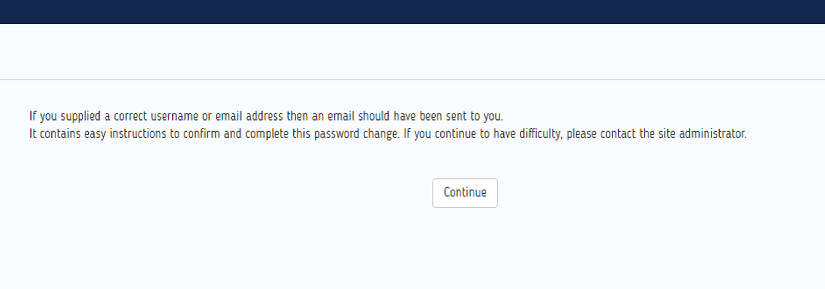
4) In your inbox, you will find the password reset confirmation mail as shown below.

5) Follow the web address attached in e-mail. You can set a new password there.
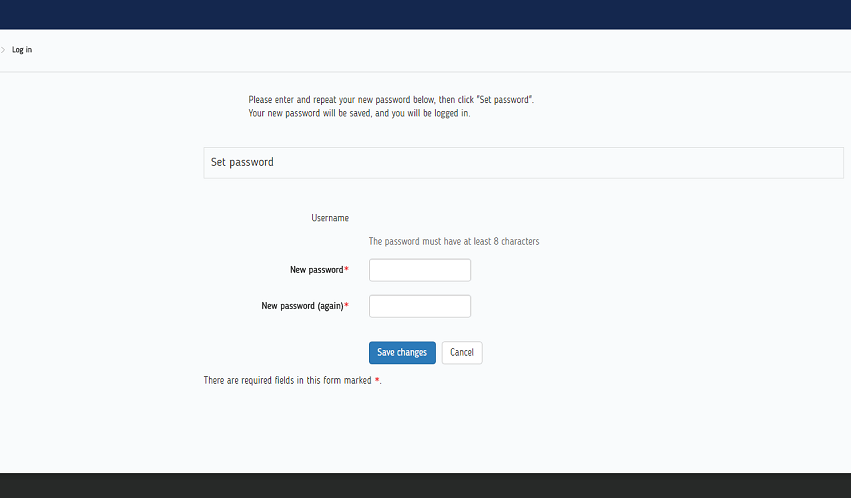
*SNS Login
Please note that the above instructions apply only to email-based self-registrations. If your account is SNS-based, you will not be able to reset your password and change your other personal information via GCED Online Campus. Therefore, after following the instructions above, you will receive an email as shown in the below image.

To log in GCED Online Campus, please use our "SNS Login" system. Please refer to the image below and click one of sns icons that you used when signing up for our website.
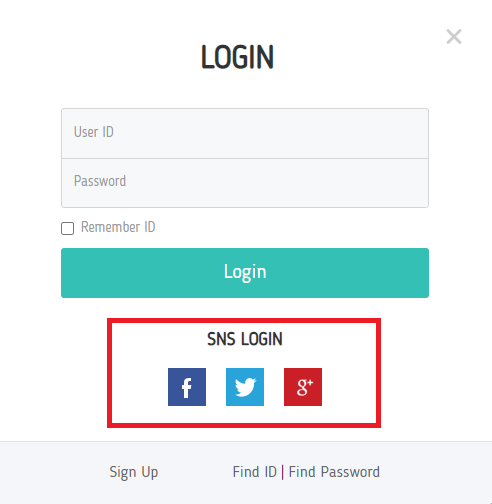
If you have further inquiries, please contact the site administrator via gcedonline@unescoapceiu.org


